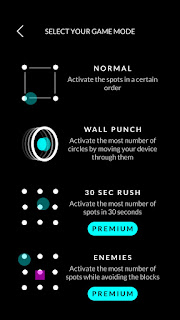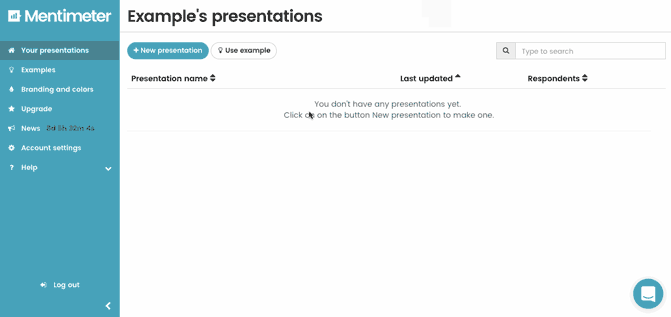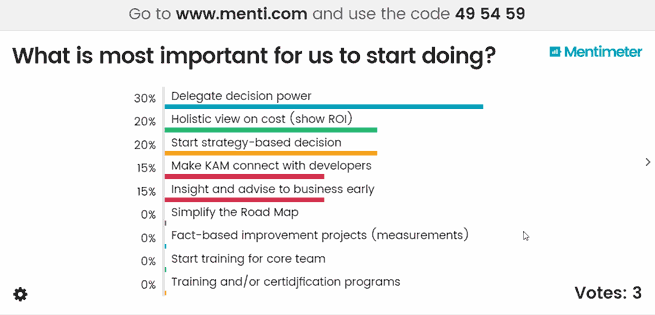There are many different and interesting ways to incorporate
3D printing within the classroom! Below are some ways that 3D printing is
effective:
1) 3D printing makes learning active – Students are said to
learn best when they are interacting and applying their skills towards
something. 3D printers give students this experience because it is a hands-on
tool. These type of printers encourage teachers to create activities that can
take concepts from theoretical to practical. For example, a great biology
lesson would be for students to create an anatomical heart.
2) Encourage real-world understanding – According to this
website, https://resourced.prometheanworld.com/use-3d-printers-classroom/,
a trainee teacher developed a 3D bee prototype in hopes of increasing the bee
population. 3D printers put learning into a student’s real-world environment,
and students can see the importance behind lessons in real-world
problem-solving!
3) Boost digital engagement – Students become way more engaged
in a lesson if they are interacting and involved. 3D printing allows this to
happen when students are involved in a hands-on activity such as using and
learning how to use a 3D printer.
Some examples of how 3D printers are being used are below:
1) Create interactive maps – Real-life cities and maps can be
created by students with a 3D printer. Also, students can create historical
locations with a 3D printer!
2) Create a human skeleton and/or internal organs – As previously
mentioned, students are able to create anatomical models so that they can
understand and teach others about the parts of the human body.
3) Create real-life structures – Students are able to build
world-famous buildings such as the White House, Empire State Building, Statue
of Liberty, etc.
As you can see, 3D printing is not only a great tool for
students to use, but they are also an essential tool in order to unleash a student’s
learning and creativity!